Article
How to Get Started with Jsonberry
Learn the fastest way to move your JSON ↔ TOML workflows into Jsonberry, from importing data to sharing clean conversions with your team.

Getting up and running with the Jsonberry JSON ↔ TOML converter only takes a couple of minutes. This starter guide walks you through loading your data, validating it, and exporting clean, production-ready output without ever leaving the browser.
1. Open the Jsonberry Converter
Head to the Jsonberry homepage and launch the converter from the hero “Start converting” button or the header shortcut. Once the workspace opens, use Ctrl/⌘ + Enter to trigger a JSON → TOML conversion without leaving the keyboard. The app loads instantly and runs entirely client-side, so your JSON and TOML never leave the page.
Here is the workspace you will see after the converter loads, complete with mirrored editors and validation tools for each format:

Quick setup checklist
- Confirm you are on the latest Jsonberry release (displayed in the footer).
- Toggle dark or light mode using the theme switcher for comfortable editing.
- Skim the feature overview if you are new to Jsonberry’s tooling.
The at-a-glance feature tray keeps every productivity boost in one place so you can find validators, formatters, and shortcuts quickly:
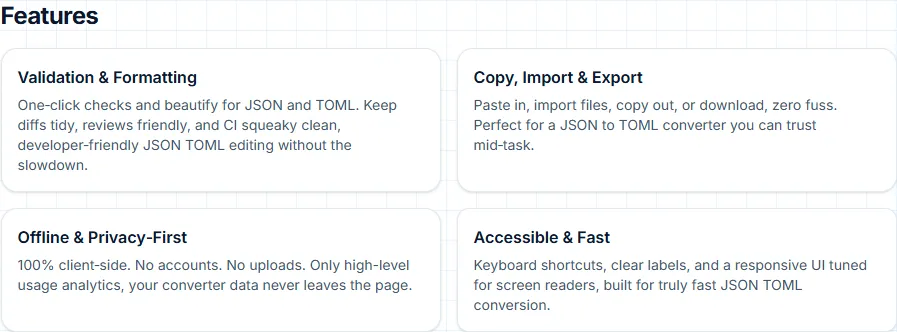
2. Import JSON or TOML content
Jsonberry accepts pasted text and file uploads, so you can stick with the input method that fits your workflow:
# Paste JSON directly into the left pane
{
"project": "jsonberry",
"status": "in-progress",
"contributors": ["you"]
}Prefer TOML? Load it into the right pane instead. Use the Convert buttons between the editors whenever you want Jsonberry to translate the latest content into the opposite format.
3. Validate, format, and fix issues fast
Run the Validate JSON and Validate TOML actions beneath each editor to check your content on demand. Jsonberry displays pass/fail messages inline and lets you correct issues before exporting. Use the built-in formatter (Ctrl/⌘ + Shift + F) or the Format buttons to normalize spacing for consistent diffs.
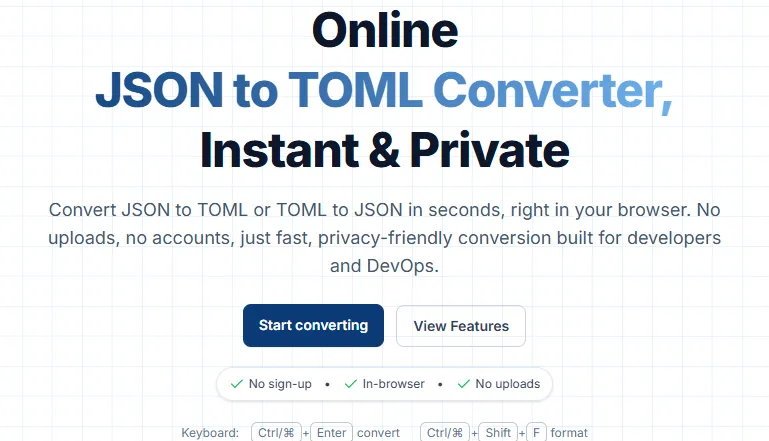
4. Export, share, and stay private
When your conversion looks right, follow these friendly reminders:
- Click the Copy buttons to move JSON or TOML into your clipboard with one tap.
- Choose Download to save the formatted file locally.
- Jsonberry only sends anonymized interaction metadata and never uploads your content, so sensitive payloads stay in your browser.
5. Keep improving your workflow
Bookmark the Jsonberry blog and explore the tips tag for practical tips, gentle power-user moves, and release highlights. Need a refresher on use cases? Jump back to the Use Cases section on the homepage for ideas.

Next steps
You are ready to ship faster conversions today. Keep the converter tab open for copy-paste tasks and subscribe to future onboarding updates via the onboarding tag feed. When you need to troubleshoot or share feedback, open the footer links for privacy details and feature requests, and your data stays on-device the entire time.
